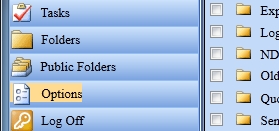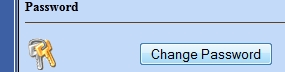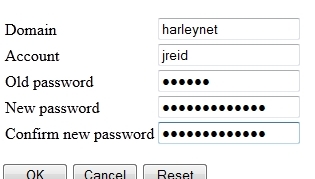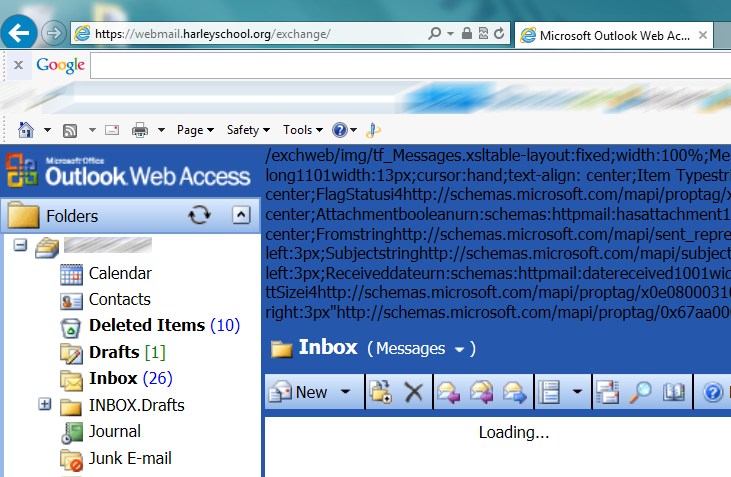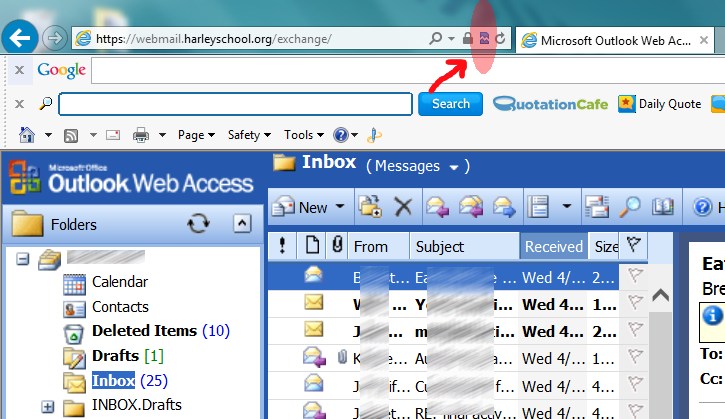So you already have your Harley email setup on your iPhone or iPad, right? When we switch to Google Apps you will need to update your device to talk to Google’s servers rather than Harley’s.
Removing the Existing Profile
Assuming you setup your iOS device using our mobileconfig generator, you simply need to remove the profile and recreate it. To remove the profile touch Settings ➡ General ➡ Profile – iPad Setup Config and tap the red Remove button.
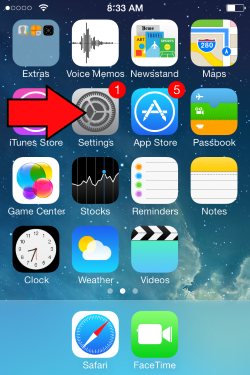 |
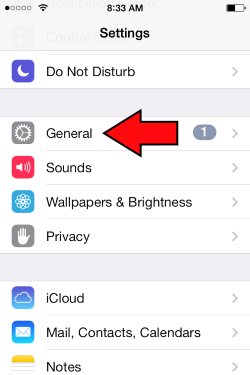 |
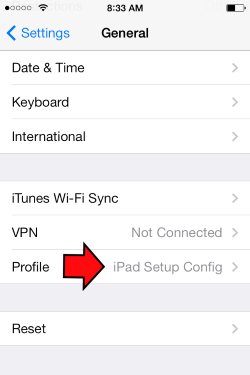 |
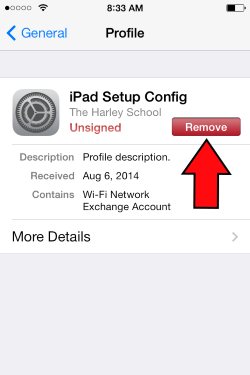 |
This won’t delete any of your data from your mailbox, only from the device.
If there is no profile there, you either didn’t setup your email or did it manually. To remove a manual setup, click on Settings ➡ Mail, Contacts Calendars and select the account. Then there should be a delete button there somewhere.
Adding the New Profile
Once you’ve completed these steps you can go to our updated mobileconfig site to setup the new profile: http://hrly.sl/ios
Set your Default Calendar
Once you’re setup remember to set your Harley calendar as the default. If you don’t and aren’t paying close attention when you create calendar events, they will only reside on the device and not sync to your mailbox. Tap Settings ➡ Mail, Contacts, Calendars ➡ Default Calendar and tap your Harley calendar. Depending on how many personal email accounts you have, there may be many calendars to choose from.
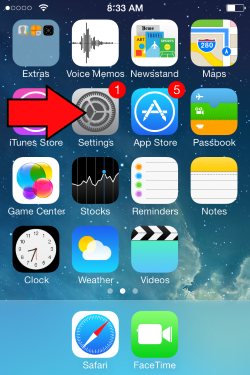 |
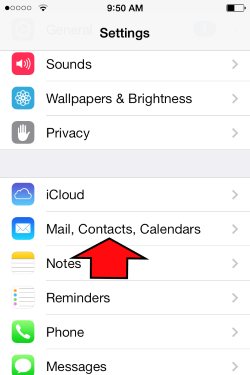 |
 |
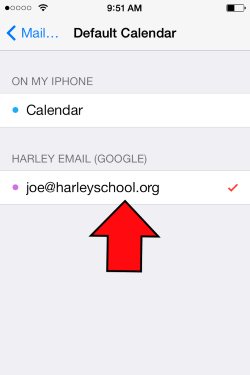 |
Add the Google Drive App
You also might want to consider installing the Google Drive app for your Apple device. Once connected you can then view and edit all your Drive documents from anywhere: https://itunes.apple.com/us/app/google-drive-free-online-storage/id507874739?mt=8