In order to access your new Harley Gmail account you need to change your password. New passwords must be 8 characters or more. They can be any combination of letters (upper or lowercase), numbers and symbols. Even if your current password is already 8 or more characters you still need to go through the motion of changing the password so the synchronization software running at school will see the new password and set it on Google’s end too. If you want to keep your current password just change it to something temporary and then change it back.
If you’re in school on your office/classroom computer you can simply hit ctrl+alt+del on the keyboard and select “Change a password…” from the menu that appears. Fill in the new password twice and you should be all set.
If you’re at home or somewhere away from school you can change your password through our webmail site Outlook Web Access:
- Go to https://webmail.harleyschool.org and login with your current username and password.
- Select “Options” from the menu on the lower left side of the page:
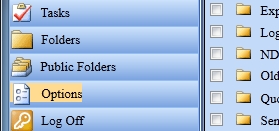
- Scroll down and select the “Change Password” button second from the bottom:
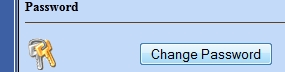
- Fill in the information. “Account” is your username (the part to the left of the @ in your email address), then your current password and then the new 8 or more character password twice. Then hit “OK” and you should see a message about a successful password change.
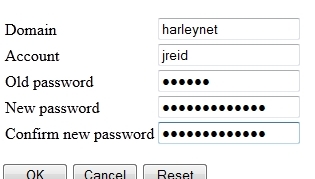
Once the switch has taken place our old webmail site will be unavailable, so you should really change your password a head of time. You can always change it from within school at any time.